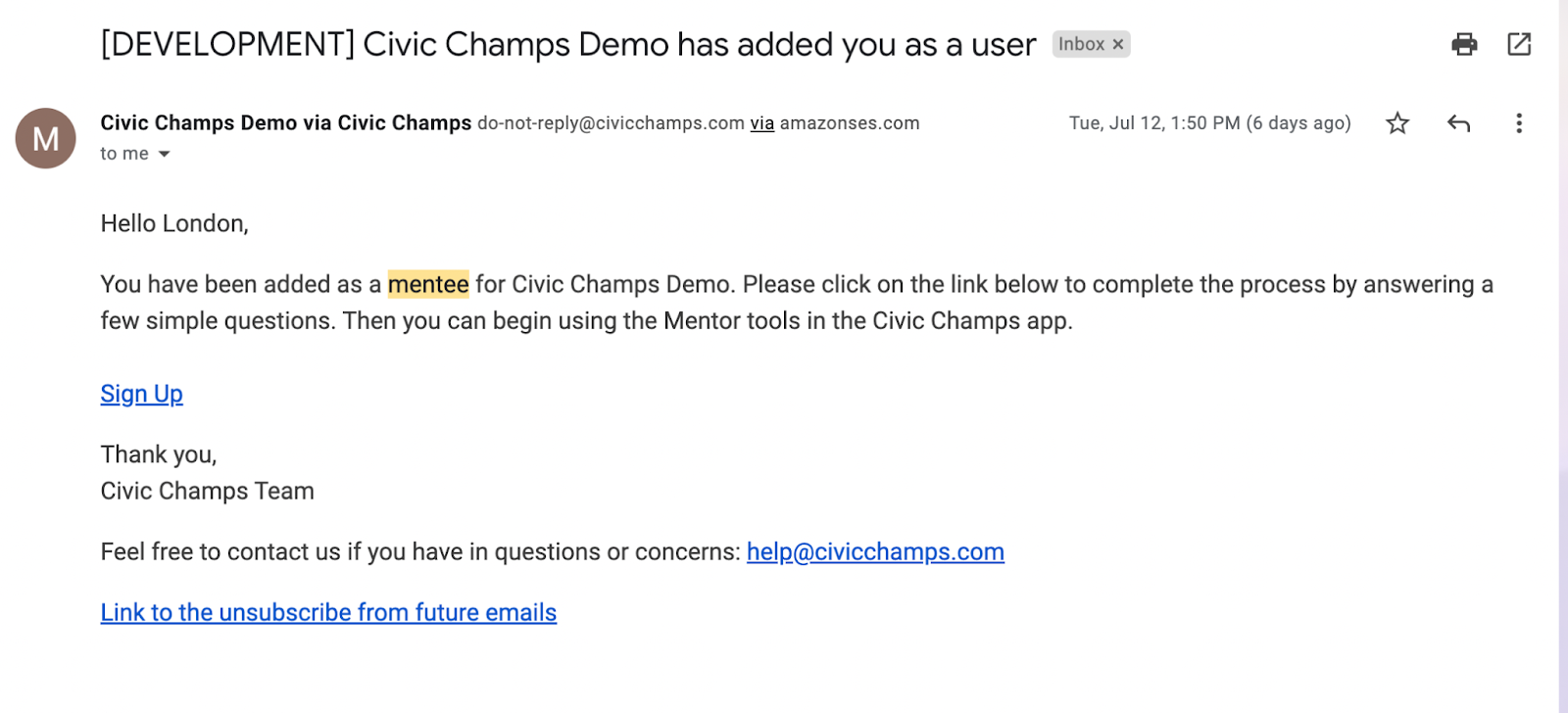Adding a Mentee to the Organization
Watch the below video or follow the step-by-step instructions on how to add a Mentee to Mentoring Works
Watch video:
Step-by-Step Instructions
To begin, select the Mentees group within the Groups tab
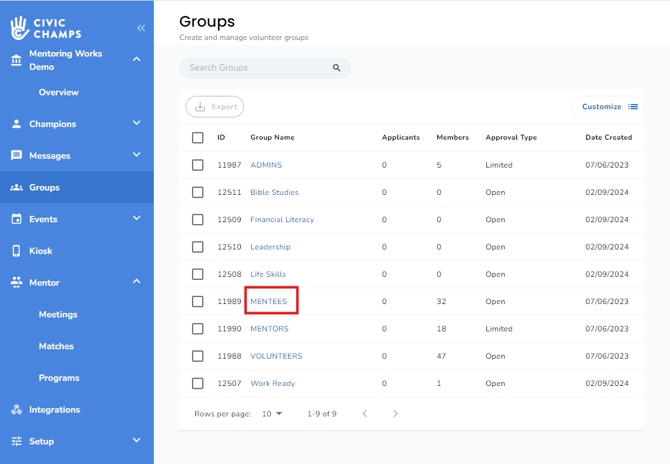
As prompted, check to see whether the user already exists by entering an email address or phone number.
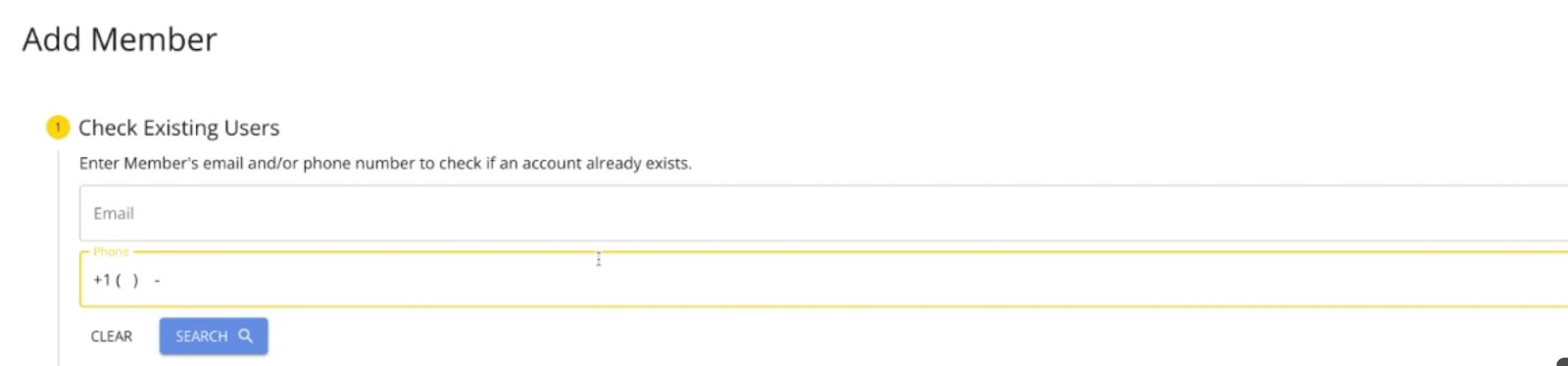
If the user exists, simply add the member by selecting Add Member, as shown below. The member is now part of your Mentees tab!

If the user does not exist, click Create New Member, and continue to the next steps as prompted to input general information about the new member. First name, last name, and an email address OR mobile phone number is required; you can also add the member's birthday for improved communications and records. Be sure to toggle on Send Invitation to alert the new member of their status via the email and/or phone number provided and have them create their account.
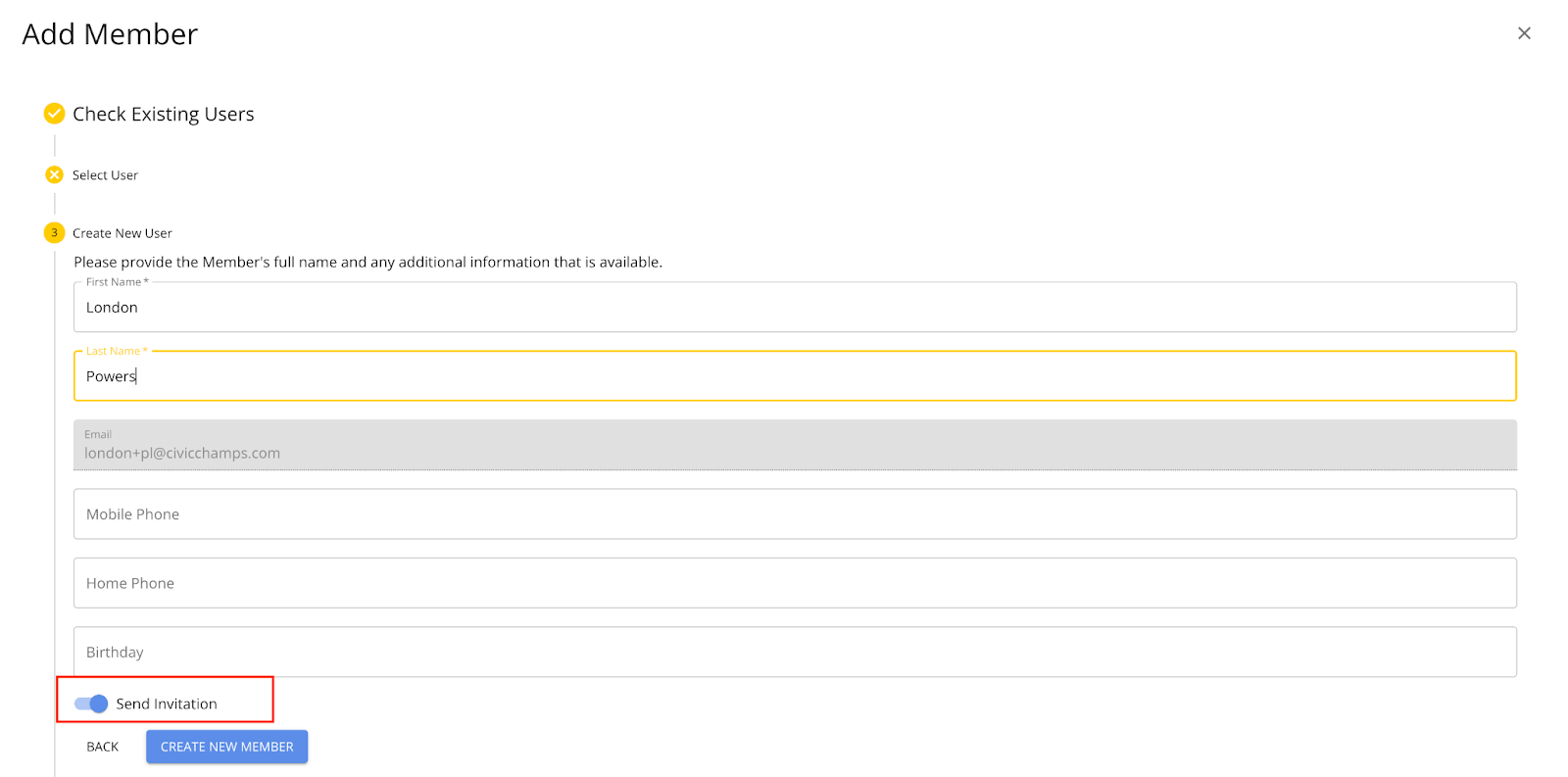
When finished, select Create New Member as shown below.
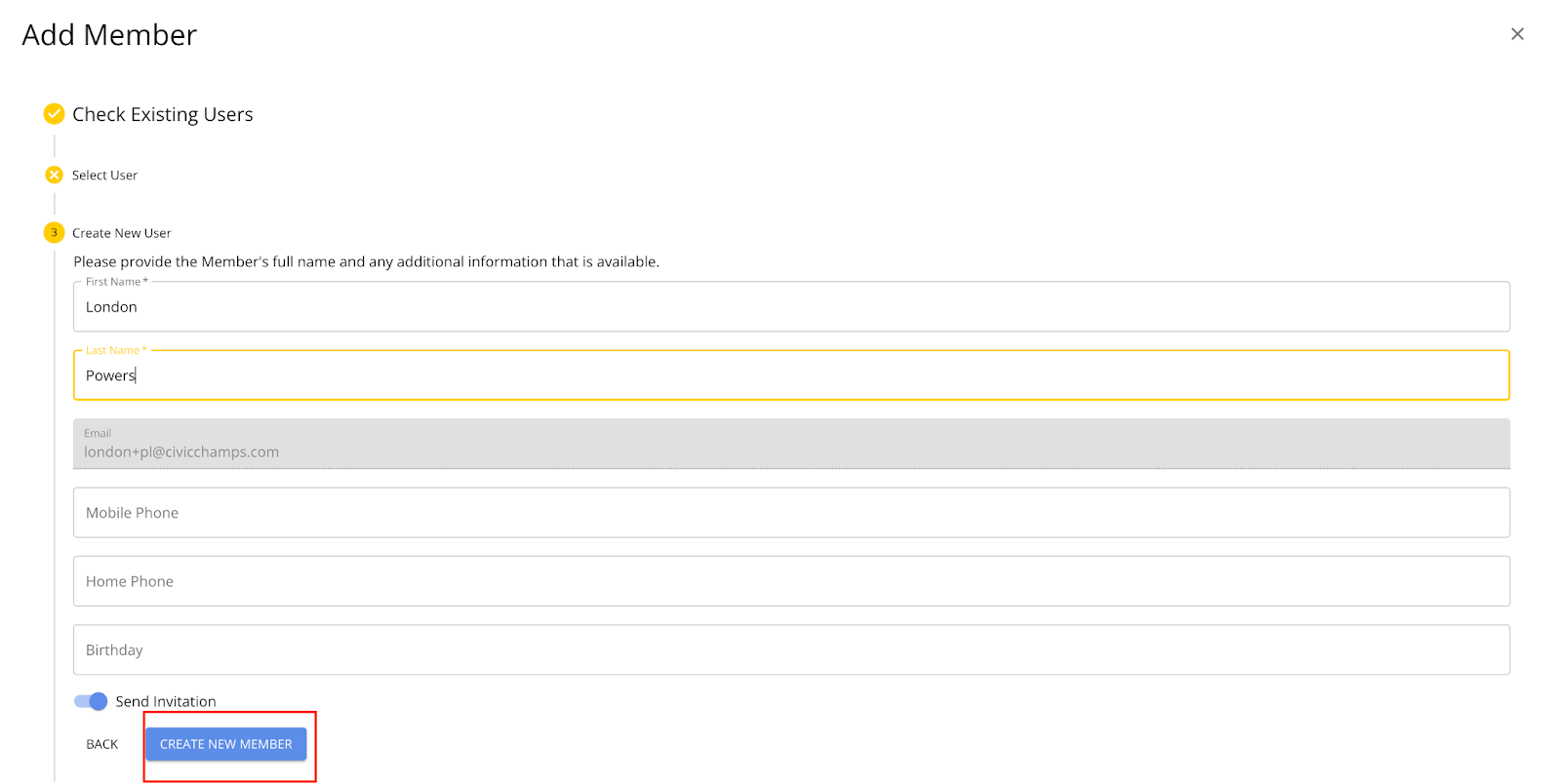
For the invited mentee, they will receive an email like the one below to activate their account: