How to Save Your Password in the Mobile App (iOS)
Follow the steps in this article to save your username and password for your Civic Champs account.
- First, open your Civic Champs app with your mobile iOS (Apple) device.
- Next, click into the Phone Number/Email Address field. This should pop up your keyboard with the "Passwords" option.
- Note: For newer versions of the mobile app, this field may now appear as "Login" rather than Phone Number/Email Address. You'll still want to log in with the same credential in this case -- whichever contact you verified during account creation (the one we sent the 6-digit code to).
Click "🔑Passwords"
- Once within Passwords, click the plus sign in the upper right-hand corner (if no suggested passwords are saved).

- Add your username (your verified phone number or email address) and password, and then click Done.
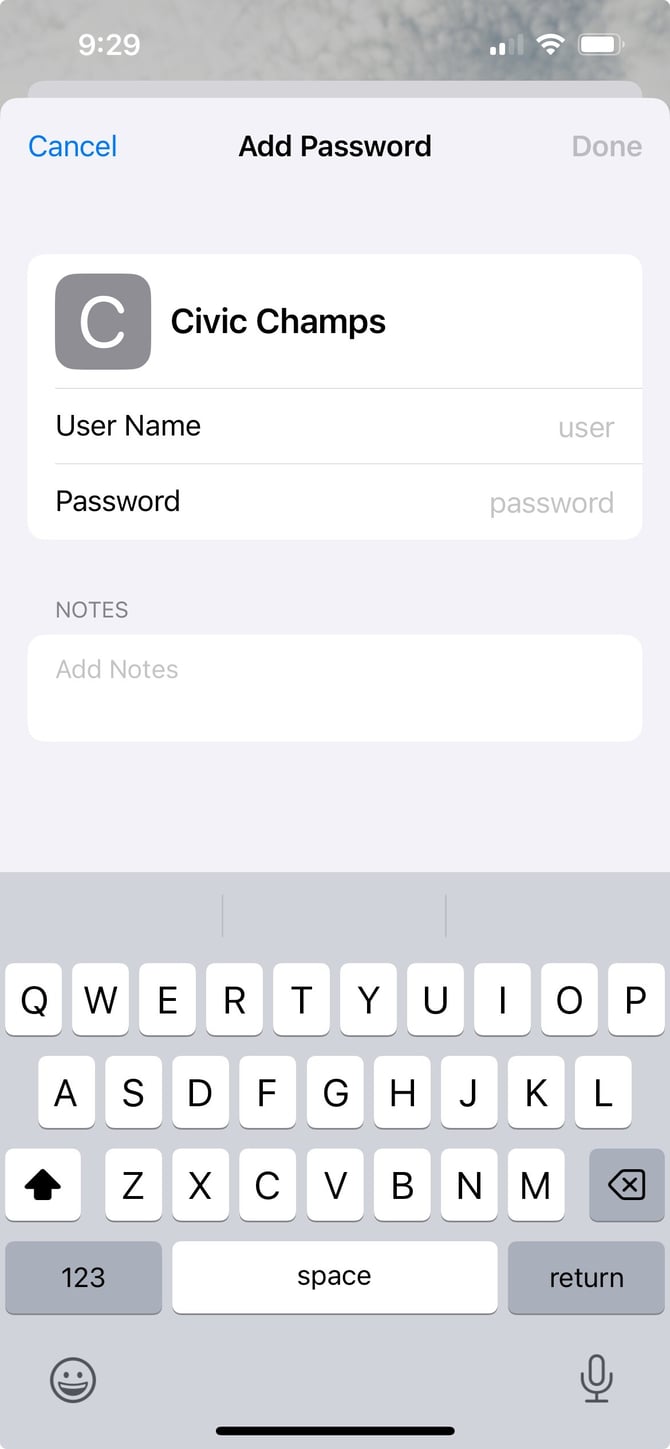
Congratulations! You have now saved your username and password for the Civic Champs app.
Next time, when you login, rather than manually re-entering your login and password, just tap on "Passwords" above the keyboard.