How to Create an Event (v2025.7.1)
Follow along with the below images to learn about the Basic Info section of creating an event.
NOTE: The Event features shown below require enrollment into the v2025.7.1 event suite, which is not yet universal across all organizations. If your event creation interface looks different, but you'd like to be migrated to this version, just reach out via help@civicchamps.com.
Admins can create an event for their organization from the List of Events tab. To begin, click the Add Event button in the upper righthand corner of the screen.
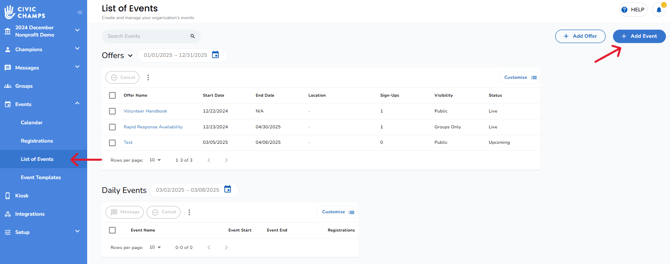
You will open the following popup:
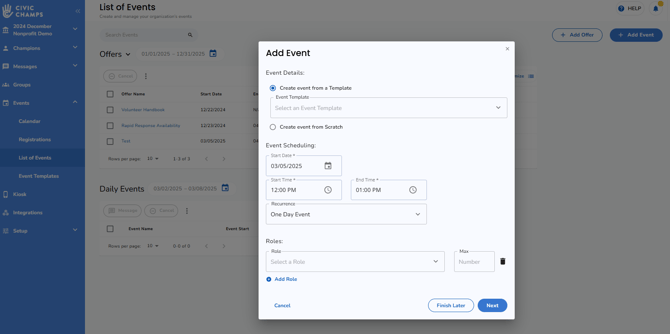
You can either create an event from a previously saved template, or make a new event from scratch.

-
Event Name: The title of your event
- Description: This is a short description of your event that will be seen by those looking at your event.
- Next, you will choose the visibility of your event.
Public: Anyone with a Civic Champs account may view and register for the event.
Private: Only those with a direct link can view and register for the event.
Selected Groups Only: Only hand-selected groups (from your Groups tab) can view and register for the event.
Location: You can enter a custom address, or select one from your list of saved Locations (found under the Setup tab for Super Admins only).

-
Decide whether you would like to assign a Point of Contact for your event.
This is an optional section. The Point of Contact will provide their contact information in order to
(a) receive email notifications regarding volunteer registration and
(b) provide contact information for registered volunteers.You can add a second point of contact from the volunteers list using BCC, then click Next

-
Next, you'll add any event specific waivers or questionnaires. This will usually be blank, as waivers and questionnaires are required at the group level
Day-of-event instructions for volunteers (Optional): This is where you would input information for your volunteers about any requirements, notes, or specific instructions for the event. This message is automatically emailed out to all registrants 24 hours before the start time of your event.
-
For example, I told the volunteers: "Bring non-perishable goods (if possible), and wear your masks!"
-
Hit Save to publish, and your event is live!