Guide to the Events Tab
How to schedule and roster volunteers for your volunteer opportunities
The Events tab provides two major functions: (1) it provides a location to create a one-time or recurring volunteer event for your organization; (2) it displays a comprehensive calendar with all past, current, and future volunteer events.
How to Read the Events Tab
The Events tab should appear similar to the image below. The Events calendar can be displayed as a monthly, weekly, or daily calendar, determined by the dropdown menu in the upper righthand corner. It opens to the current month, week, or day. The arrows to the right and left of the current month allow you to scroll through past and future event calendars. The Today button will always take you back to the present day.
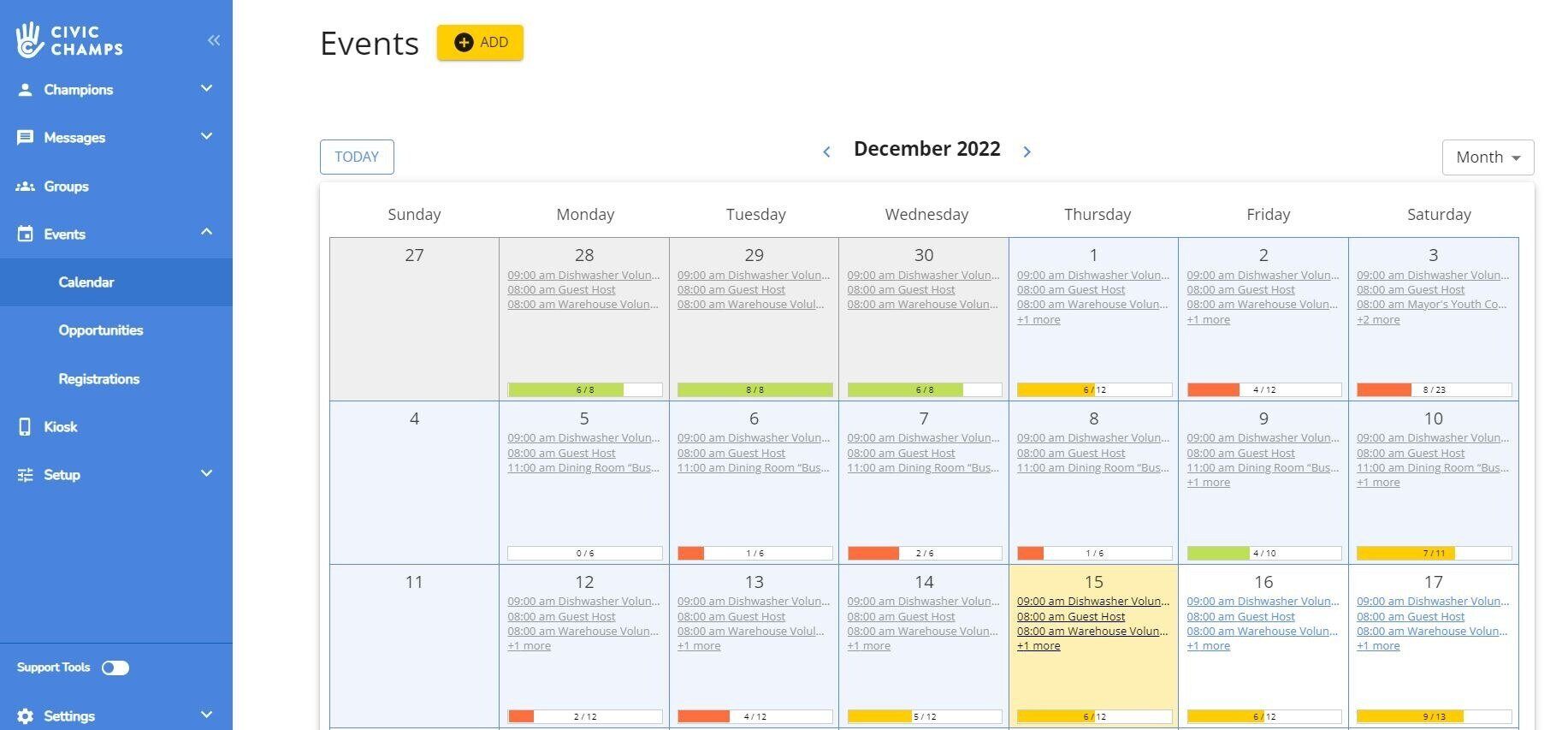
Your internal Events calendar includes both drafted and published events, regardless of visibility. However, your external Events calendar, which can be posted to your website, only displays published events visible to the volunteer viewing the calendar.
Events are listed by title and start time. At the bottom of each date with events is a progress bar, demonstrating how many volunteers have signed up vs. total volunteers needed; e.g., if events in a day require a total of 16 volunteers, and only 5 have signed up, then the progress bar will read "5/16."
To read more about an event, click on its title. A box will pop up beside it like the one below:
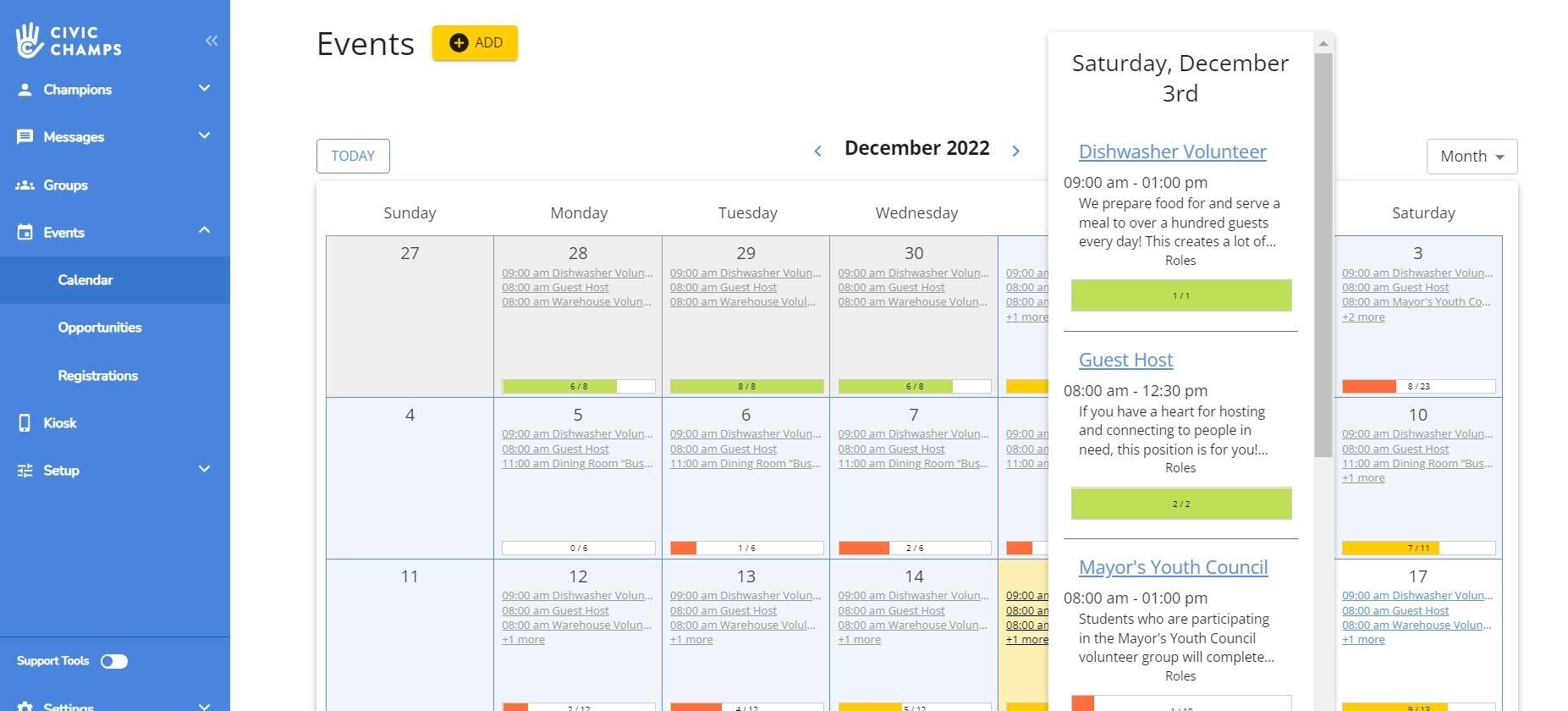
Because I clicked on 9:00 am McHaffey Build on February 5, 2022. I can now see all the events for that day. Each event has a time duration, brief description, and a separate progress bar to let me know how many volunteers have signed up for each event vs. how many are needed. For example, the 9:00 am McHaffey Build that I selected runs until 5:00 pm, it is about interior construction, and 5 out of 8 volunteers have signed up.
Using the Event Summary Page
To gain more information about the event, click on its title ("McHaffey Build," in this example) within this small pop-up window. You should be taken to a screen like this:

The screen will immediately open to the Event Summary. This summary will include:
-
the event's time and its recurrence, if applicable (here, the event happens at random times from February 4 to February 6)
-
its location
-
its description
-
the day-of-event instructions for volunteers
-
the point of contact for the event (if applicable)
-
its visibility - Visibility indicates whether the event is public, private, or for selected groups only. Public events can be seen by and registered for by anybody, private events are only visible and available to those with a direct link, and events for selected groups can only be seen and registered for by those in that group.
There will also be a "Status." This will tell you if the event is passed, live (meaning volunteers can still register), or drafted (meaning it is not yet published).
At the very top left of the page is the "Open Kiosk" button, which allows admin to launch the Kiosk for that event.
Scrolling down the Registrations section will give show you which volunteers have signed up for the shift and using the "+ Add Volunteer" button allows you to roster additional volunteers.
This section also allows you to message volunteers, cancel their registration, and export the volunteer list into a CSV file.
