What Is a Program and How Do I Create One?
The Programs tab assists with the organization of different mentorships you manage. In this article, we'll review program use cases and creation!
The Programs tab assists with the organization of different mentorships you manage. Programs can be created for a myriad of program types such as a school year, after-school program, and summer mentoring program.
Pro Tip: you must create your questionnaire sets for your mentors/mentees prior to creating your programs. When creating a new question set for your mentors or mentees, that survey set should correspond with a new program. To begin, navigate to the Programs tab in the left hand navigation bar.
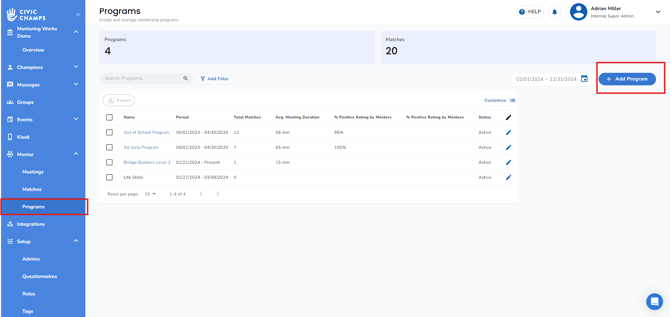
Select the blue Add Program button in the top right corner to create a new program.
 Enter the program name and status. Active status will make your program live on the app, while a Draft status will not make your program live so you can make edits to your surveys or program details as needed. Then select Create New Program
Enter the program name and status. Active status will make your program live on the app, while a Draft status will not make your program live so you can make edits to your surveys or program details as needed. Then select Create New Program

The next page is the Configure Surveys page. You will see a drop-down for the question sets you have created. If you have a set of surveys you would like the mentors of the program to answer, select the surveys from the Mentor Question Set drop-down.
Similarly, if you have a set of surveys you would like the mentees of the program to answer, select the corresponding surveys from the Mentee Question Set drop-down.
Once you have made the selection for your program, select Set Surveys, and your new program will be created within your Programs tab.
Now your Program has been created!