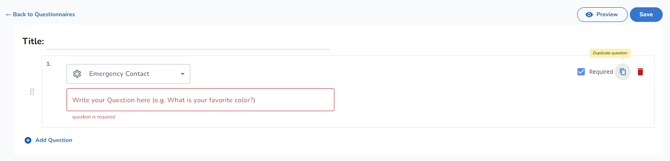Creating a Questionnaire For Mentors & Mentees
You can create mentorship questionnaires for programs within your organization. These questionnaires are customizable according to your program needs.
Watch Video
Step-by-step instructions
Questionnaires can be created for mentors and/or mentees to respond to after check-ins and meetings.
To create a questionnaire, you will need to have super admin permissions. You can see your admin status in the top right corner of the screen, under your name.
As a Super Admin, you'll go under the Setup Tab on the left hand navigation bar, and then select "Questionnaires"
To create a new questionnaire, select "add questionnaire" in the top right corner.
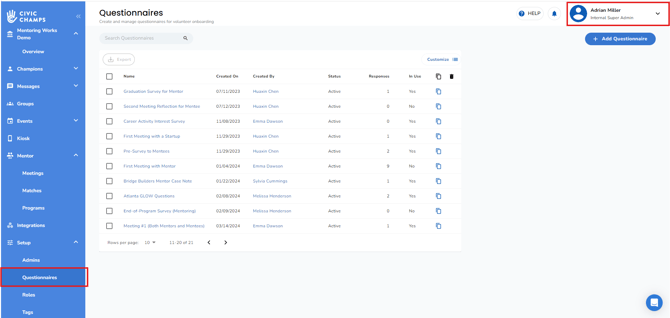
You will be taken to the New questionnaire page. Here, you can enter the name of your questionnaire.
Pro Tip: When creating a questionnaire be sure to indicate if the individual questions are required, or optional.
To add additional questions to your questionnaire, select Add Question.
Next, select the question type from the types listed in the dropdown.
- Short text questions allow for ~a sentence, Long text questions allow for ~a paragraph,
- Multiple choice questions allow you to choose more than one answer,
- Dropdown questions show a list of answers where only one can be selected
- Checkbox questions allow the volunteer to select as many as apply
- Number questions only allow a number to be entered.
- Emergency Contact questions allow the volunteer to enter the name, relationship, and contact information for their emergency contact.
- Home Address questions collect their address information.
Pro Tip: For LGL customers, this information translates to their LGL Constituent profile. INSERT LGL Article here
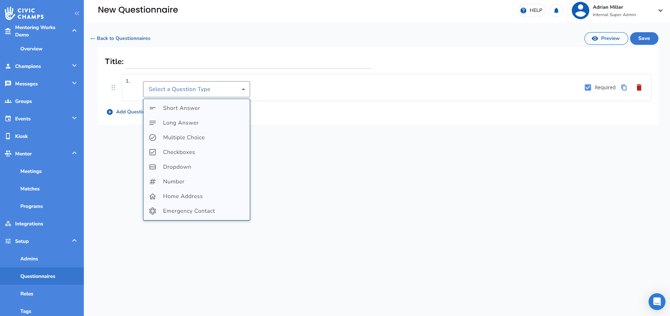
To delete a question from a questionnaire, click on the delete question button.
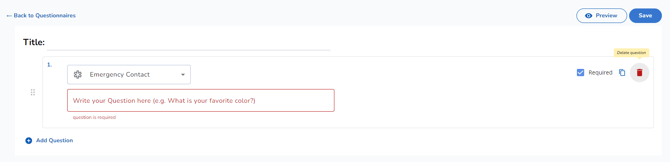
To duplicate a question you have created, select the duplicate icon.