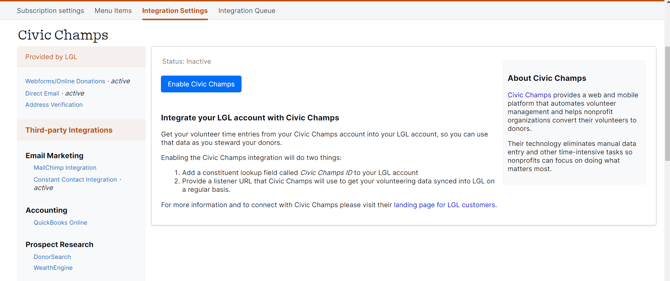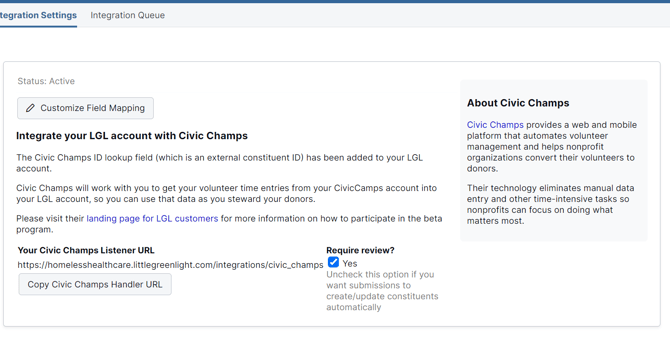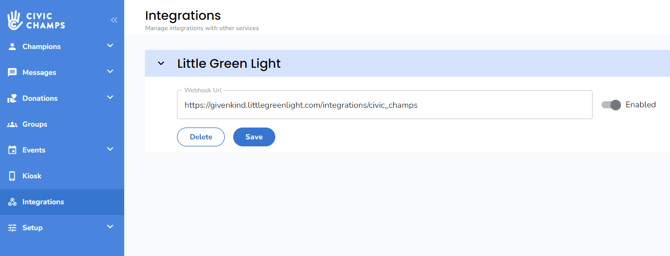Civic Champs to Little Green Light Integration
Follow along to learn how to set up your Little Green Light integration for Civic Champs.
The table below displays the Civic Champs Activity Log fields that map to LGL and the LGL fields they correspond with:
| Civic Champs Activity Log field | Little Green Light field |
| First Name | First Name |
| Last Name | Last Name |
| Email address | |
| Phone Number | Phone number #1 |
| Home Phone Number | Phone number #2 |
| Address Line 1 | Address line 1 |
| Address Line 2 | Address line 2 |
| Address Zip | Postal/Zip Code |
| Address City | City |
| Address State | State/province |
| Opportunity Name | Volunteer description |
| Role/Activity | Volunteer category |
| Starts At | Volunteer date |
| Ends At | Volunteer end date |
| Hours Volunteered | Volunteer hours |
How to enable the integration:
-
Add integrations@civicchamps.com to your LGL account as an admin.
-
From your LGL dashboard, navigate to Settings > Integration Settings and click on Civic Champs under Specialty Services.
-
Click the "Enable Civic Champs" button.
-
Click the "Copy Civic Champs Handler URL" button to copy your Listener URL.
-
Navigate to the Civic Champs admin dashboard (admin.civicchamps.com).
-
Click on the Integrations tab on the left-hand side. If you do not see this tab or the Little Green Light Integration box, contact Customer Success.
-
Paste your Civic Champs Handler URL into the Webhook URL field on this page. Make sure the switch is flipped to Enabled and click Save.
-
Congrats! 🎉 Your integration is now enabled! New Activity Log records created in Civic Champs will automatically be sent to Little Green Light.
Preventing duplicate record imports:
Editing an activity log record in Civic Champs will result in the updated record being sent to LGL. You are free to edit your Activity Log records without creating duplicates because we control for duplicates using the Civic Champs Activity Log ID. If you do accidentally import a duplicate record, we will also detect this and save only one record to the volunteer's account.
If you would like to add further customization to your LGL integration through Custom Field Mapping, contact LGL Support or Customer Support at help@civicchamps.com to discuss options!
Check out this LGL article to learn more about creating custom rules and defaults for your Civic Champs import.
You can learn more about enabling this integration in LGL in this LGL Help Desk article.