Adding a Volunteer
Follow along to learn what steps you can take to invite a volunteer to complete your application and create their account.
Follow along with the video to learn how to invite a volunteer to create their account and fill out the application (aka waivers and questionnaires). Volunteers called champions within Civic Champs.
When you're ready to invite volunteers to join, you can post the application link on your website (or share it directly with volunteers) from the appropriate Group.
Pro Tip: Inviting volunteers through the application link reduces the likelihood of duplicate accounts. Have your volunteers apply and create their account before downloading the app. They can then log into their account they just created!
Manually Adding Volunteers
Admin and super admin have the ability to manually add champions as needed. Learn how to do so below.
Adding Champions:
To begin adding a champion, click the +Add Champion button, located to the right of the date selector.
-2.jpg)
As prompted, check to see whether the user already exists by inputting an email or phone number.
If the user exists, simply add the volunteer by selecting Add Volunteer, as shown below. The member is now part of your Champions tab.

If the user does not exist, click Create New Volunteer, and continue to the next steps.
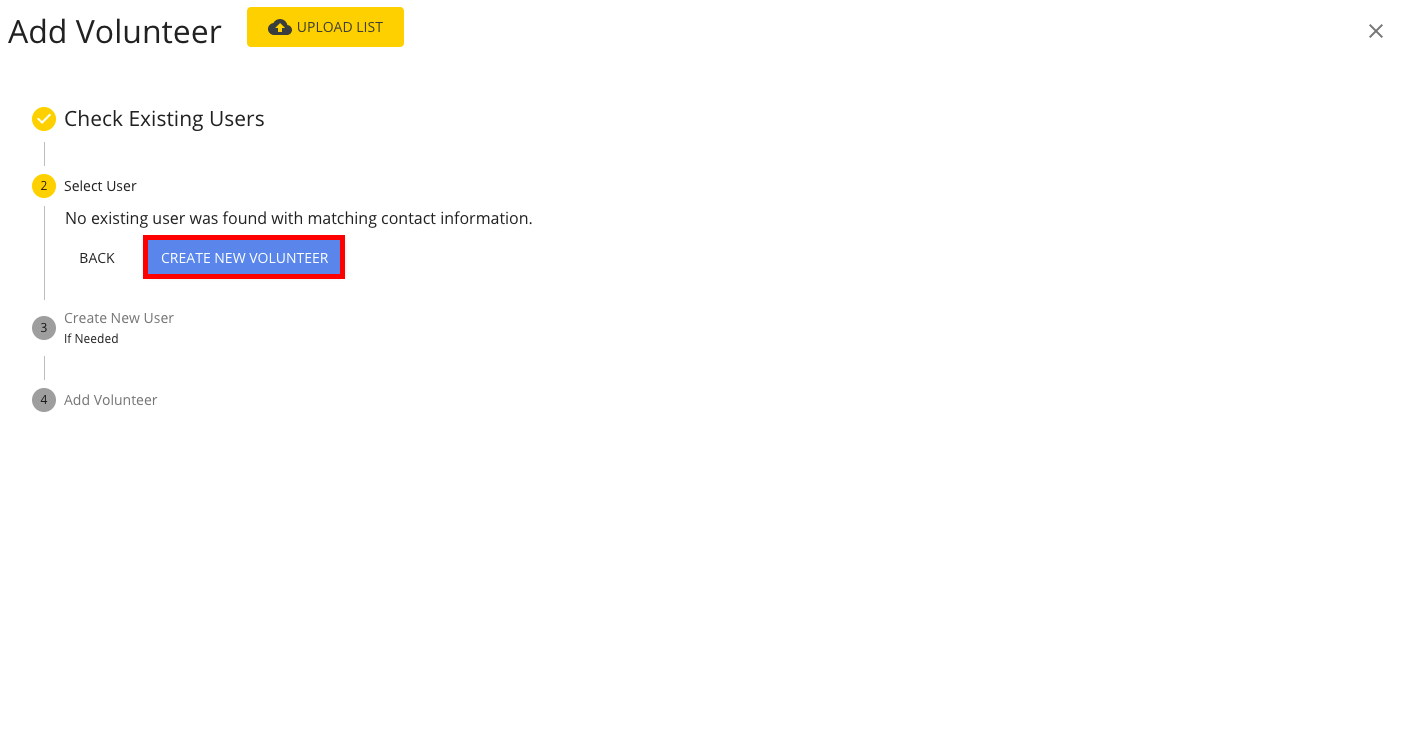
Next, input general information about the new volunteer. First and last name are required and so is an email or mobile phone number; you should also add the member's birthday, as Civic Champs is for users 13 and older. Be sure to toggle on Send Invitation to alert the new volunteer of their status via the email and/or phone number provided and have them sign up.
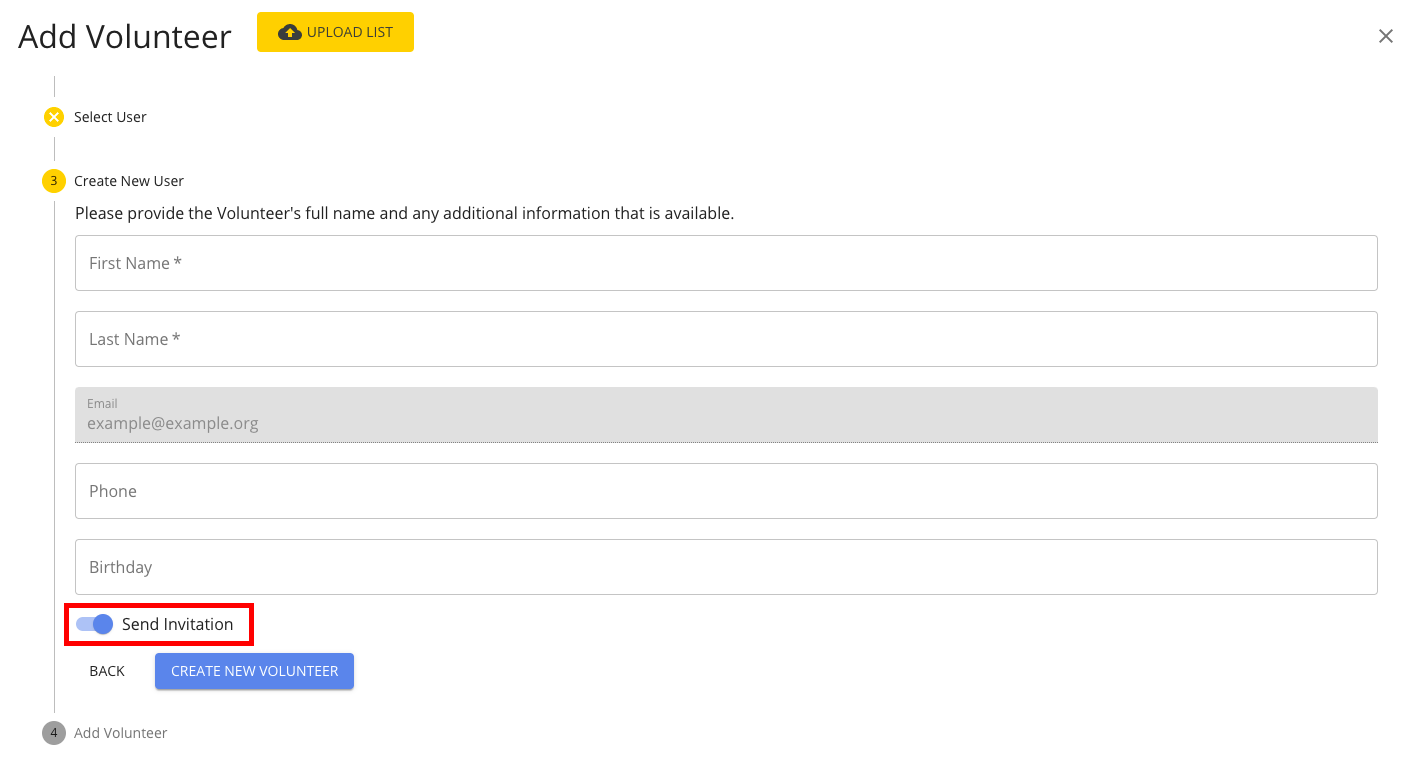
When finished, click Create New Volunteer, as shown below.
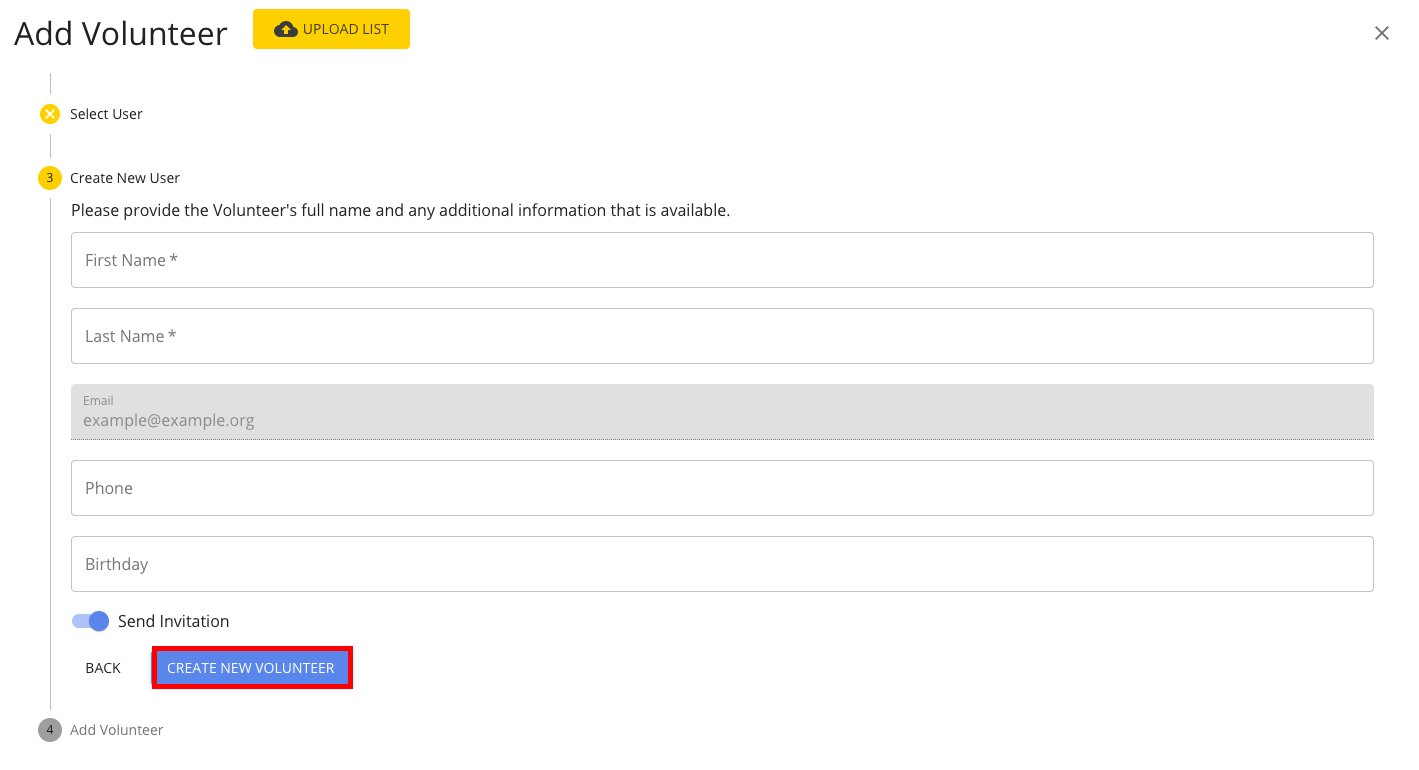
The new volunteer will immediately receive an email and/or mobile text alerting them that they have been added and asking them to sign up. It will look like this:
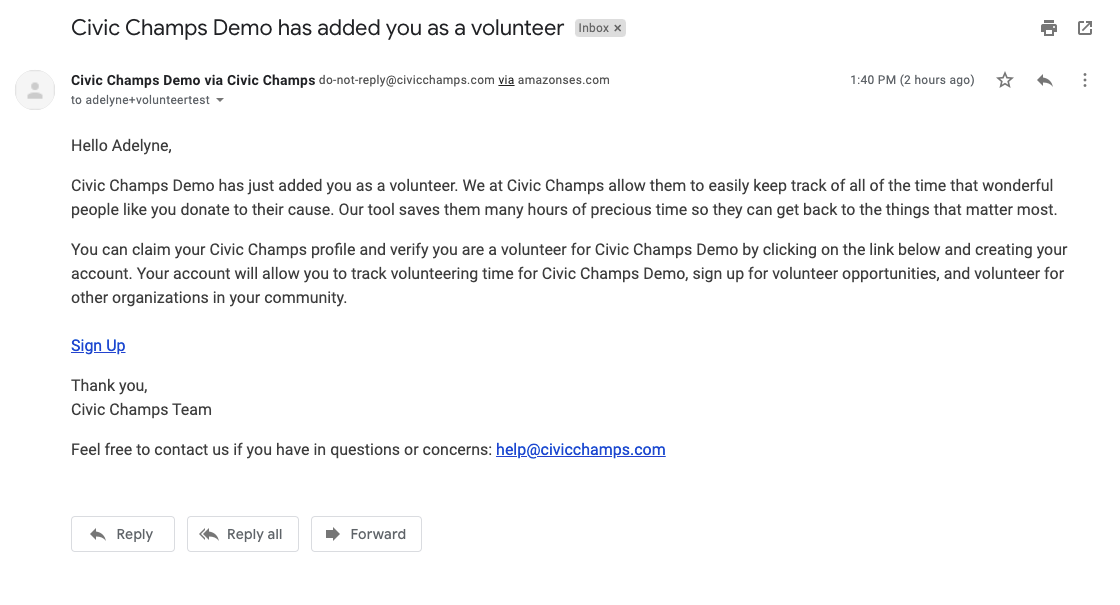
The volunteer has been added to your organization as a champion! You will now be able to view them on your dashboard. The dashboard will display their name, email, mobile number, and home phone number, as well as their total volunteer hours, total dollars donated, and last activity done in the timeframe selected.